How to Create an Email Template in Outlook

We spend a lot of time tinkering with Outlook for one simple reason, it helps businesses skyrocket their outreach while keeping sanity intact. When you're sending out invites, chasing leads, or answering the same question one too many times, a ready-made email template acts like a speed dial for your inbox. You type less, look professional every single time, and never have to wonder if the logo made it into the message.
Most offices still run on Outlook, and that isn't likely to change anytime soon, so the app keeps getting features that matter. The built-in template tool sits quietly in the ribbon, subtle yet clutch, letting you turn a draft into a reusable block of text in under a minute.
This article will show you the steps for the desktop version as well as Outlook for the web, so no one misses out.
Why Email Templates Matter for Referral-Focused Outreach
Picture this, you invite a new partner to the referral program, copy the line you're proud of, then paste it into a reply twenty minutes later, only to notice a typo that makes no sense. Doing that kind of double work every day chews up hours and, even worse, turns brand voice into brand guesswork. Switch to a template, and the message glides out the same way every time, mistakes zeroed out, tone locked in.
Referral Program Pros typically advises a short set of go-to emails that cover the ground most teams travel every month. Invitations, follow-ups, onboarding notes, and the steady thank-yous all show up on that list.
The idea is simple enough, draft once, swap a few names or links later, then hit send without rewriting the wheel each time. It keeps everyone in move-fast mode while still sounding friendly.
Putting a template together in the desktop version of Outlook takes only a minute. Fire off a New Email, finish your message, and sprinkle in placeholders [FirstName], where the details will slide in.
Save the draft by clicking File, then Save As, and pick outlook template from the file-type menu so it ends with .oft. Name it something obvious, such as Referral Invite Template, and stash it where you can find an easy trip to the default folder works fine.
When the moment arrives, pick Home, go to New Items, More Items, and choose Form. Set the Look in box to User Templates in File System, highlight the file you just created, and hit Open. After that, tweak the personal bits, drop in the recipient's address, and off the email goes.
Setting Up a Template in Outlook for the Web
The web version of Outlook skips .oft files, yet Quick Parts and the My Templates add-in step in to fill the gap. You start by drafting a fresh email and looking for the small bulb icon that sits on the right side of the window.
Hit + Template, tag the snippet with a name, and type in whatever boilerplate you need. Later on, reopening My Templates lines up your saved drafts for a quick click-and-go. If the pane refuses to show itself, a fast trip to Microsoft AppSource will let you pull in the My Templates add-in.
Tips to Make Outlook Templates Work Harder
Slots such as [First Name] or [Referral Link] nudge you to fill in the blanks, breaking the one-size-fits-nobody feel. A brisk template almost always reads better than a verbose one, especially when the final line says something like Join the program here.
One document does not suit every occasion, so build separate drafts for new prospects, polite nudges, and grateful follow-ups. Putting all of those in a single SharePoint folder or tying them to your CRM gives everyone a go-to stash and keeps the tone steady.
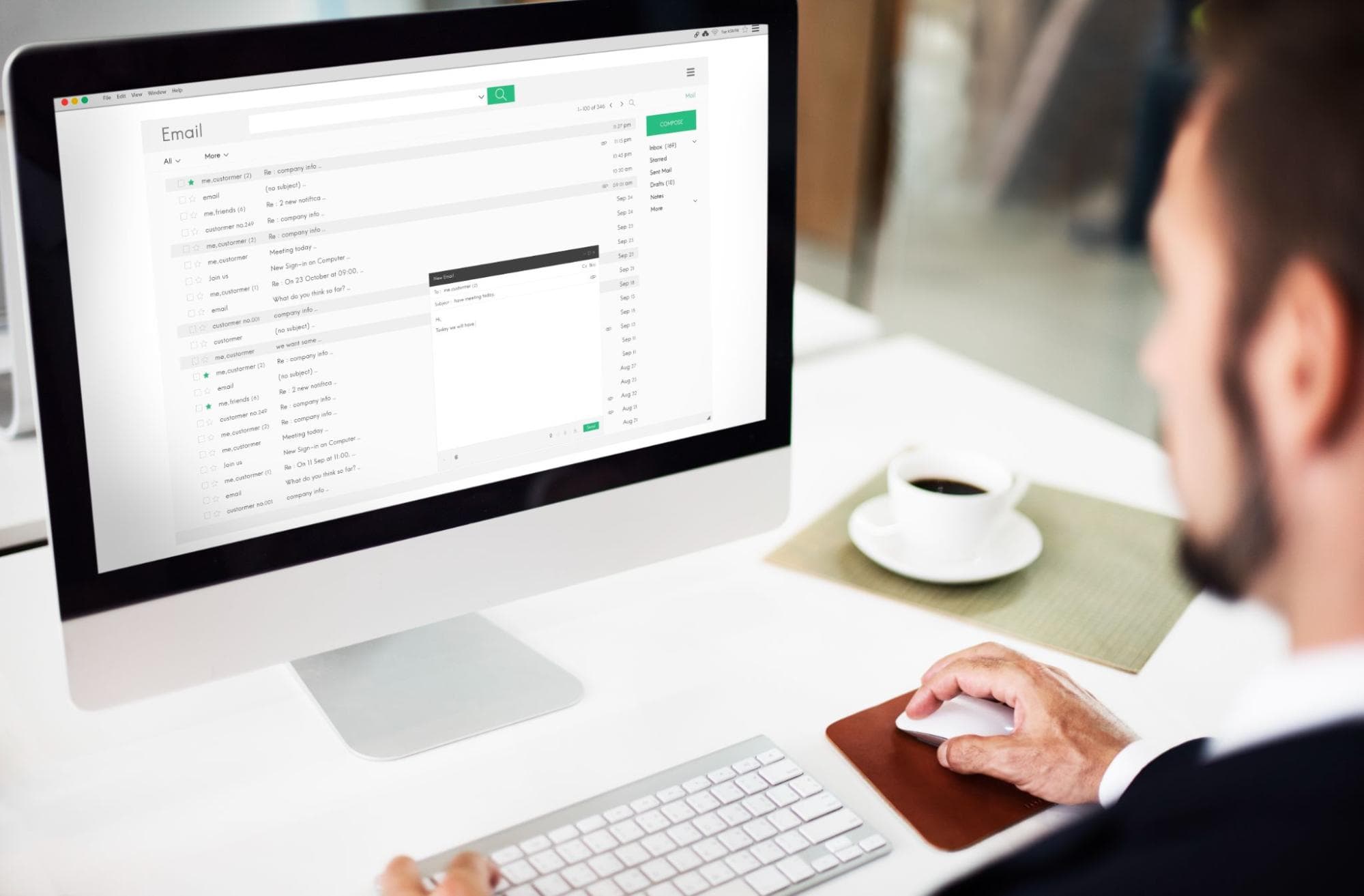
Advanced Use: Outlook Templates in Automated Campaigns
Mail Merge lets a simple .oft file join forces with Excel sheet columns, sending hundreds of messages that still look hand-written. If you prefer a cloud approach, drop the same text into Instantly.ai or Smartlead for quick, sharp outreach at any scale.
Referral programs with a big subscriber base only run smoothly when emails, texts, and alerts plug straight into your CRM. An automated pipeline fires off welcome notes, milestone cheers, and reward announcements without someone having to hit send every time.
The trick is to keep those nudges on schedule and voice them in a way that feels like you are talking directly to the customer. Less grunt work and happier shoppers, all at once. One-size-fits-all templates fall flat the moment the recipient scoots down the funnel.
The first message should read like an enthusiastic handshake, outlining what the program does and what the user stands to gain. A reminder ping for seasoned partners is almost conversational, nudging them to copy their personal link into a chat or tweet.
Celebrating a reward release feels a bit like confetti in an inbox, so that notice needs a lift in energy while remaining crystal clear about the payout mechanics. People who dropped off the radar respond better to quick updates or fresh bonuses, so those notes go back to basics-maybe even bullet points for speed.
Even word count matters, a long update for engaged users, but a snappy recap for the coasting ones. Raw numbers show the real mood of your templates, and they show it fast. Open percentage, click-through traffic, replies, and ultimate conversions feed the story, so dashboard widgets from HubSpot or Yesware get a daily glance.
If the subject line earns a shrug, rewrite it until the preview pane sparks curiosity. A lack of replies usually whispers that the call to action is either hidden or sounds bland, begging for a sharper prompt. Every tweak lives or dies by the next run of those same stats.
Keeping Email Templates Tidy
A template only shines if someone takes the time to polish it. Outdated links can turn a quick skim into a frustrating dead end, so click through before the copy goes out. Gaps matter, too- one glance at Dear [Name] reminds readers they're an afterthought.
Short, punchy sentences give the eye a break and keep messages moving. Missed apostrophes and wayward commas still make companies look sloppy, even when spell-check says they're done. A quick scan on a phone reveals whether pretty fonts translate into chaotic code.
Proven Ideas for Referral Program Mail
Referral veterans swear by a handful of tried-and-true notes for each step of the journey. A friendly Welcome to the Program package lays ground rules and already greets members by name. Roughly four weeks later, we'd love your feedback pokes at the stories customers are itching to share.
The milestone nudge, Congratulations, You Earned a Reward, pairs excitement with simple timing details. Every three months, a Progress Snapshot hands over the dashboard data that keeps brand advocates caffeinated. Finally, those Limited-Time Bonus Alerts pump adrenaline into lulls by flashing 48-hour windows.
Building an Organised Template Hub
When several hands write for the same brand, a single source of truth saves hours. Gather every draft in one file storage, tag versions clearly, and let colleagues suggest tweaks in the margins. Knowing everyone speaks from the same script quiets the spam folder voice of doubt.
The system may not sound glamorous, yet what it saves in time feels downright elegant. A quick remark from a daily user sometimes nudges the whole system forward in ways the original builders never planned. Pencil in a quarterly check of every template so they still look, sound, and feel like the branding, mission, and tone front.
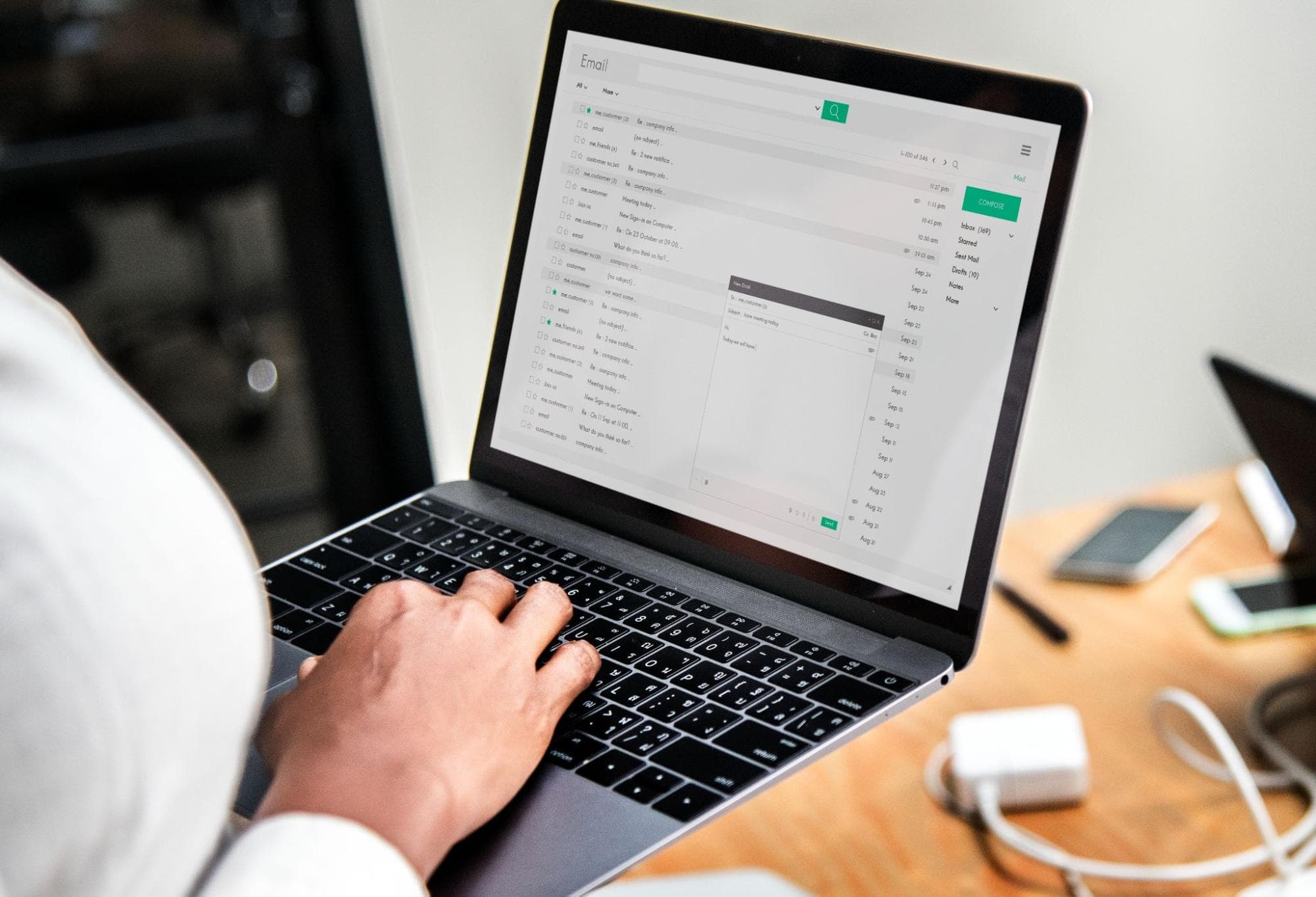
Conclusion
Getting comfortable with Outlook's canned messages turns the messy back-and-forth of referrals into a once-and-done chore. Cold pitches, thank-yous, reward each one can roll out on cue while still feeling like a note from someone who knows the other person by name.
Whether you run a one-person shop or captain a crew of closers, these small shortcuts keep every message steady and help the pipeline keep swelling. Referral Program Pros has the playbooks and widgets to knit those routines into something that scales. Swing by the site for more tips, templates, and step-by-step guides.


